The Surface Dial - A Great Photoshop Accessory
The right tool for the job, is how the saying goes. Some jobs require multiple right tools. I found that out once I picked up a Surface Dial. My usual thought process is to research from more than one angle before concluding a purchase as I like to see all the pros and cons of the item.
In came the Surface Dial. I’ve always wanted one but never had a use. Seemed like a cool accessory but why buy one? Well, I found out it integrates with Photoshop and I had to have one. It’s powered by two AA batteries and connects via Bluetooth. Retail price is $99 but I was able to purchase a brand new and unopened one from eBay for $49.
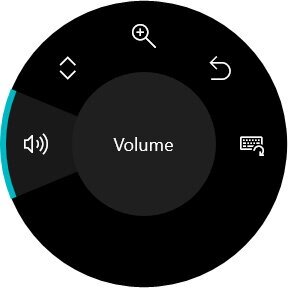
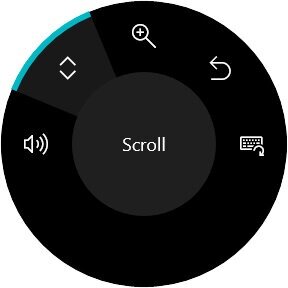
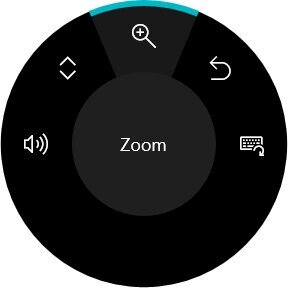
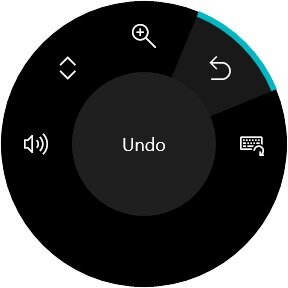
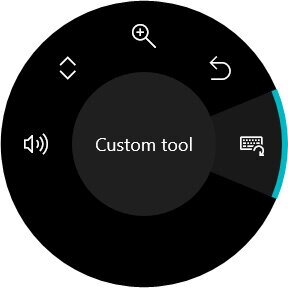
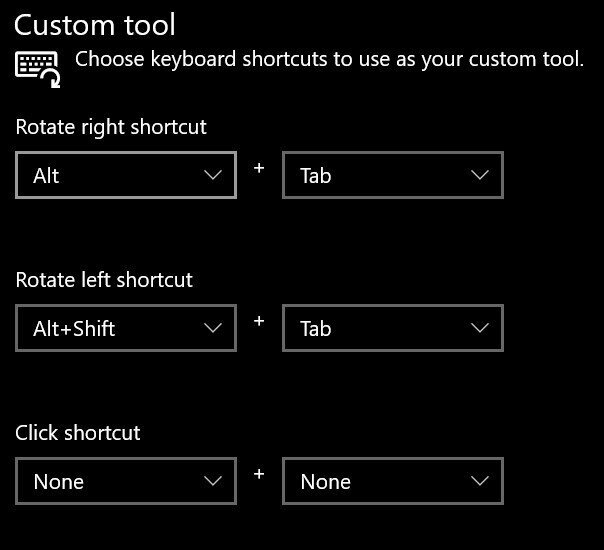
The Surface Dial has three functions: turn clockwise, turn counterclockwise, and press. The default setting out of the box is for volume. Turning the dial adjusts the volume up or down and pressing mutes/unmutes. The other default options are scroll, zoom, undo, and custom. For custom, you can set any keys/commands for rotation and press.
You also can create custom commands on a per app basis. One example is Lightroom, as it does not have native support, I set up a custom command for culling. Rotating will go to the next/previous photo and pressing the dial will flag the photo as Pick (keyboard shortcut P). You can add multiple custom commands per app.
For Photoshop, it has a native option. The native options include size, opacity, hardness, flow, smoothing, and control. I always use the size option. It is extremely helpful in my workflow to just keep the mouse or pen/tablet on my right hand while using my left hand to rotate the dial for size.
To use in Photoshop, long press the Dial to show the selection wheel and select the Brush option all the way to the right by pressing once. Once selected, the above overlay will appear. You can choose the desired setting by rotating and single press the Dial to select. Now, rotating the Dial will adjust that setting.
When you rotate the dial, an overlay will display showing the value of the chosen setting. It will disappear after a few seconds.
To choose something else, single press the Dial and you can select another option by rotating and single pressing again. If you long press, it will pull up the default Dial options allowing you to switch to Volume, Scroll, Zoom, or Undo. You can also add custom settings for Photoshop if the default Brush settings don’t fulfill your needs.
The Surface Dial is a powerful addition to anyone’s Photoshop workflow. Using the Dial and my Samsung Tab S7+ as a drawing tablet has greatly improved my post processing workflow.




